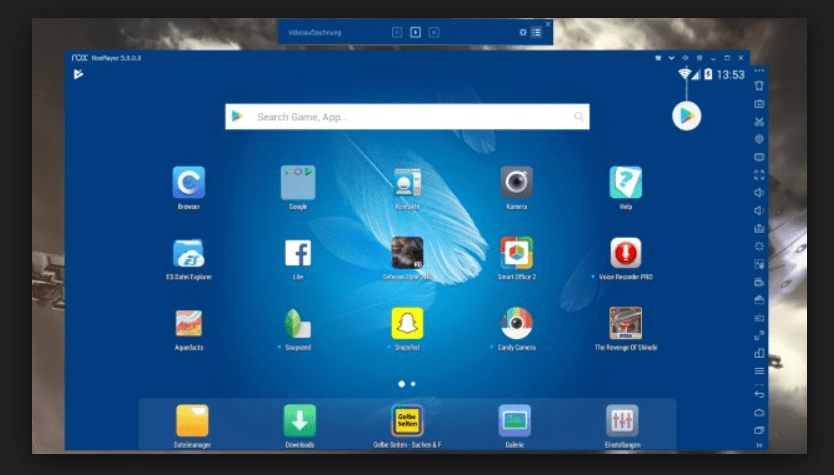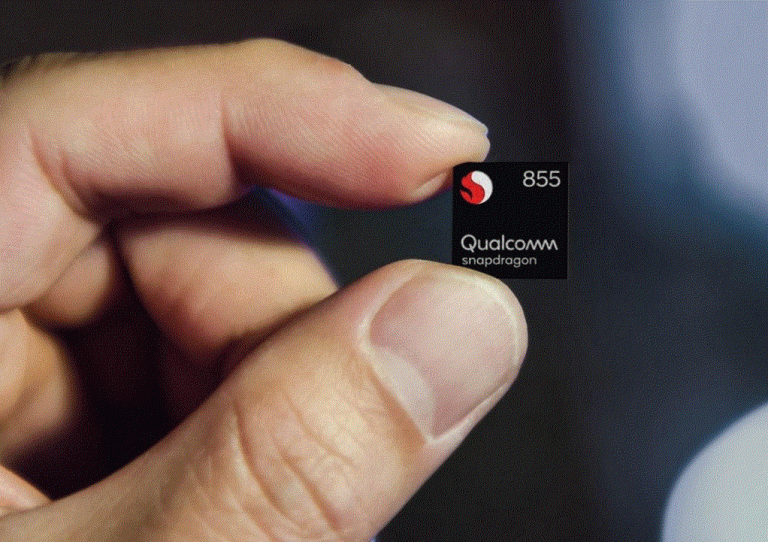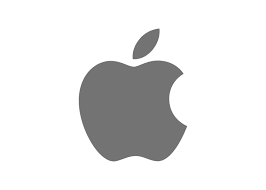Tips to Install An Android App On PC Like Windows
Ekusher Bangladesh is a leading website in Bangladesh. A lot of internet users are daily visiting us. Some of the visitors are requested us to tell about how to download and install Android apps on their PC like Windows, MacBook, Linux etc. Also, some apps have a Windows (EXE) or Apple version to install them on various platforms. Such as Skype, Imo, WhatsApp, Yahoo Messenger, Microsoft Office Applications etc software covered almost every platform. As a result, you can install them on your Android and personal computer both! But some app has not the Windows/Apple version. So how you install the apps for PC?
Guide To Install Any Android Apps for PC
Unfortunately, there are a lot of Android applications are absent on Windows (PC) platforms. According to the Wikipedia, there are more than 1.4 billion peoples are now using Windows operating system. So this huge number people regret when an Android app’s PC version absent.
By the way, there is nothing to regret the reason. Because of today, I will describe to you about how to download and install any Android APK application from Google Play Store to directly on your PC.
Introducing To The Android Emulator
Do you hear about an Emulator? An emulator is a software for running various smart mobiles application on computers. It can play an APK game on Windows and Apple OS! Because APK files are not directly supported to the computer OS for installing them. Via an emulator user can enjoy the Android features on a large screen display.
Which Emulator is the Best?
There are a lot of free Android emulator is now enjoyable without costing a little bit of money. Some of them are, BlueStacks, NOX, MEmu, Ko Player, Genymotion, Android Studio, Remix OS, ARChon etc. But the Android specialists recommend using the BlueStacks Android Emulator. Also, it is the worlds best and most popular!
How to Download BlueStacks And Install on PC?
Click on the link above (heading). The BlueStacks is more than 410 Magayete. So it can take your valuable time by delay download. But if you have a broadband internet connection like 10MBPS. Then don’t worry it should be downloaded within a few seconds. After finishing the download, double click on the downloaded file and install it easily. On the installation process, it will describe itself by showing some best features of it.
Install Android Apps Directly from Google Play Store to PC
Finally, you are able to set up an Android app from the world’s best and official Android application website the Google Play Store. Just follow a few steps:
- Open BlueStacks Emulator on the computer.
- Firstly, log in on the google play services as like your Android device.
- Now go to the home page of the emulator to find out the Play Store App.
- Open Play Store application through the emulator.
- Type the app name you need to install for searching.
- Tap (click) on the app logo.
- Finally, install it directly from the Google Play Store on your PC.
- Enjoy!!
Finalizing The Guide
We hope you are now able to install an app on a PC. Have faced any problem when you follow the guide? Or have you any questions about the wiki above? Please feel free to ask. The Ekusher Bangladesh team members are waiting to give you the proper answer to your asking. Thanks for visiting our website and reading the full article. Before out of here must read an important article about the security of your PC: HOW TO PROTECT COMPUTER FROM RANSOMWARE ATTACKS