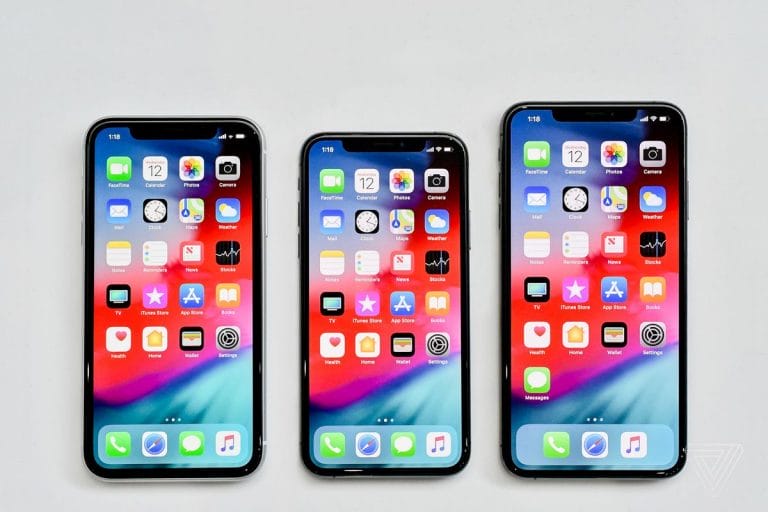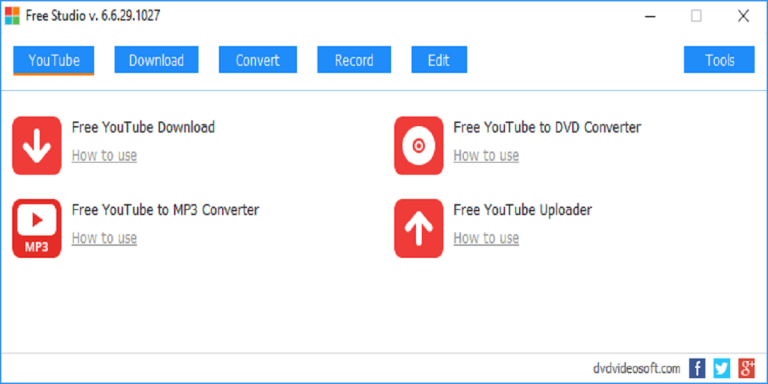How to Install WordPress Manually On cPanel 2017

Manual installation of WordPress is not such easy as it is in installing it by use of quick install. There are many people who do usually ask themselves how to install WordPress manually, to install WordPress manually there are six main steps that are followed in order to install WordPress successful. Each step is however subdivided into smaller steps that are well explained and are very easy to follow. in this article, I have discussed each step and if well followed it can help you in manual installation of your WordPress on your website. These steps include,

Step One. WordPress Download
The first and most important in WordPress installation is downloading WordPress. You can download it to your computer from an official website of WordPress you can use the link http://wordpress.org/download .
After downloading, the second thing here is to unzip the file downloaded. After saving the file, I open it with the zip/unzip program. Since you will be testing and modify WordPress sectionally, to begin with, extract the files to the root directory on your website.
Step Two. Uploading WordPress to your hosting account
uploading WordPress to your hosting account has three main steps that you are supposed to follow, they include
a. uploading your WordPress via FTP. This will help to connect your domain – the hosting company will have given you the correct username and password when you signed up. you can get more information on FTP on how to get started.
b. uploading your WordPress via file manager
c. uploading your WordPress via SSH
All these steps help you in uploading your WordPress in your hosting account. You are required to choose one of the uploading styles I have started above.
Step Three. Creating MySQL the Database
At this step, the WordPress database is needed to be created. WordPress requires a database to store the content of your site and other relevant information of your site. Use MySQL for your database server both on your PC test bed and on your live sites. This follows easy steps that are
a. log in to cPanel
b. Click on MySQL Database Wizard on the database
c. once you have opened the above step, create your database, you can use the name of your choice.
d. The next step is to create your username and your password
e. add the user created in step 4 click all privileges check box
f. The last step here is to complete the task and moving to step 4.
Step Four. Configure wp-config.php
WordPress requires knowing how to access the database once it has been created. That’s what the wp-config.php file is for. WordPress includes a file called “wp-config-sample.php.” This file needs to be modified with the database access information and renamed to “wp-config.php.” Completing this is important because it ensures that all the database information is related to WordPress installation. there are some steps involved in this step you can read more on this step .
Step Five. Running the installation.
After completing step four, go to the installation page by opening a new window browser, run the script and hence you will see a welcoming in the WordPress that can take about five minutes.
Step Six. completing the installation :
To complete the installation here you are supposed to fill out the following section
a. username
b. site name
c. an email address that you will be logging in with
d. your password
How to Install WordPress Manually On cPanel YouTube Video Tutorial
https://www.youtube.com/watch?v=txqn99yktvA